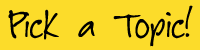Using the list of requirements, the systems analyst now has to design the new system.
In most cases the new system will be computer-based. The ease with which computers can communicate and process data means that are usually the best tool for the job.
In most cases the new system will be computer-based. The ease with which computers can communicate and process data means that are usually the best tool for the job.
Analysis
Design
Testing
Designing the System Inputs
To get data into a system is a two-part process:
- Data must first be ‘captured’ (collected in a way that then makes it easy to input)
- Data must be input into the computer
Sometimes the two steps of data capture and data input are performed at the same time.
For example a barcode reader captures the data (the numeric code on the barcode) and inputs it to a computer in one go.
For example a barcode reader captures the data (the numeric code on the barcode) and inputs it to a computer in one go.

Choosing the Best Data Capture and Data Input Methods for the System
Collecting data into a form that is ready for input to a computer system can be done in many ways...
Paper Forms
Form can be a simple ones with spaces for numbers and text to be written in. The data from this form would then be typed into the computer
Forms can also be machine-readable, such as OMR forms
Forms can also be machine-readable, such as OMR forms
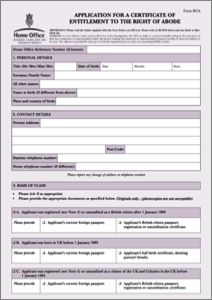
Barcode Reader
Barcode readers capture the numeric code that the barcode represents.
Typically used with POS systems and also stock-control systems
Typically used with POS systems and also stock-control systems

Card Reader
Many cards contain data stored on a magnetic strip or in a small bit of memory (smart cards) which can be captured with a card reader
Used in systems such as EFTPOS
Used in systems such as EFTPOS

Camera
Capture still or moving images which can then be input to a computer for processing

In the payroll example, the hours worked by the employees could be captured using...
- A paper form (a timesheet) - simple and cheap, but the needs to be manually input (slow) and the form can be lost
- Barcode reader - employees could have ID cards and swipe them at the start and end of work (can cheat easily)
- Fingerprint reader - employees could put a finger on the reader at the start and end of work (hard to cheat)

Designing On-Screen Forms for Data Input
Much of the data that enters computer systems needs to typed in. A well-designed on-screen form can make this task easier and quicker.
On-screen forms should...
On-screen forms should...
- Have all of the necessary fields
- Have obvious places for user input (boxes, use of colour, etc.)
- Use appropriate controls (see below) for each field
- Have text box controls that are the right size for the data
- Have easy-to-understand instructions (if needed)
- Make good use of the screen area available
Form Controls
On-screen forms can have a variety of controls (the little buttons / boxes that you click or type in):
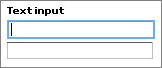
Used for normal text input
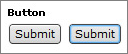
Used to perform an action
Used to select an option (only one can be picked)
Used to select options (more than one can be ticked)
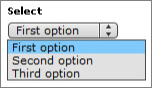
Used to select options from a list
As data is entered into the form, it needs to be checked for accuracy. Two techniques help us do this: validation and verification...
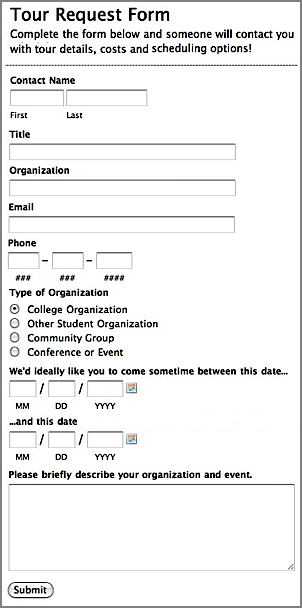
Above is an example of a well-designed on-screen form.
Note the clear instructions, labels and layout.
Note that appropriate controls have been used for each field
Note the clear instructions, labels and layout.
Note that appropriate controls have been used for each field
Data Validation Techniques
When data is input to a computer, it is a good idea for the computer to check that the data is sensible (no dates of birth in the future, etc.)
Checks like this are called validation checks (is the data valid?)
Different validation checks can be used on different fields, depending on the type of data being entered...
Checks like this are called validation checks (is the data valid?)
Different validation checks can be used on different fields, depending on the type of data being entered...
Presence Check
Is data actually present in a field, or has it been missed out?
Range Check
Is the data value within a set range?
(E.g. an exam mark should be between 0% and 100%, a month should be between 1 and 12)
(E.g. an exam mark should be between 0% and 100%, a month should be between 1 and 12)
Length Check
Is an item of text too short or too long?
Type Check
Is the data the correct type?
(E.g. the letter ‘A’ should not be allowed in a numeric field)
(E.g. the letter ‘A’ should not be allowed in a numeric field)
Format Check
Is the data in the correct format?
(E.g. a date of birth should be entered as dd/mm/yyyy)
(E.g. a date of birth should be entered as dd/mm/yyyy)
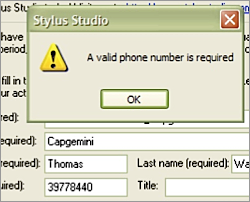
If one of the validation checks fails (because the data entered is invalid) the computer should show a nice, friendly error message such as...
“You have forgotten to enter a name”
“You have forgotten to enter a name”
Data Verification Techniques
Data validation only checks whether the data entered is sensible - it does not mean that the data is the right data.
For example, if you are entering a date of birth and you mis-type it…
To check that data is the correct value, we use a system called data verification.
There are two methods of data verification...
For example, if you are entering a date of birth and you mis-type it…
- Correct date of birth: 12/11/1982
- Date of birth entered: 12/11/1928
To check that data is the correct value, we use a system called data verification.
There are two methods of data verification...
Proof Reading
After the data has been entered a person compares the original data with the data in the computer (either on the screen or using a print-out).
If mistakes are spotted they can be corrected by the person.
Proof-reading is quick and simple, but doesn’t catch every mistake.
If mistakes are spotted they can be corrected by the person.
Proof-reading is quick and simple, but doesn’t catch every mistake.

Double-Entry
The data is entered into the computer twice (preferably by two different people).
The computer compares the two sets of data to see if they match. If not it generates an error and a person will need to correct the mistake.
Double-entry takes more time and effort, but it catches almost every mistake.
The computer compares the two sets of data to see if they match. If not it generates an error and a person will need to correct the mistake.
Double-entry takes more time and effort, but it catches almost every mistake.
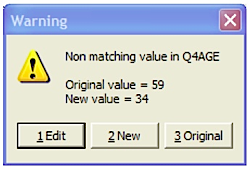
A common example of double-entry verification is when you are asked to choose a new password - you are usually asked to type it in twice to make sure you've typed it correctly (since the actual letters are hidden)
Designing the System Processes
Any system has to process the data it is given. The system designer has a number of things to consider...
Designing Data and File Structures
A data structure is an organised collection of data. Most commonly, this will be some sort of database in which data will be stored as it is being processed.
When designing a database, the system designer needs to consider:
The designer also need to consider which backing storage device and media will be suitable to store the data:
When designing a database, the system designer needs to consider:
- The type of data being stored (numbers, text, dates, etc.)
- The size of the data (how long is a typical name, etc.)
- The field names to use
- How many records will need to be stored
The designer also need to consider which backing storage device and media will be suitable to store the data:
- How often will the data need to be accessed
- How quickly the data needs to be accessed
- How large will the data files be
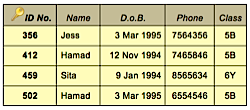

Designing the How the Data Will be Processed
Of course, the system designer also needs to design the actual steps to be followed to processing the data (the algorithm).
(This part of the design is outside of the scope of the IGCSE syllabus, but I've mentioned it for completeness)
You don't need to know how to write algorithms for IGCSE!
(This part of the design is outside of the scope of the IGCSE syllabus, but I've mentioned it for completeness)
You don't need to know how to write algorithms for IGCSE!
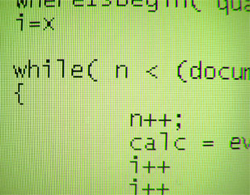
Designing the System Outputs
There are usually two types of output from a system that need to be designed:
- On-screen reports (information displayed on the monitor)
- Printed reports (hard-copy to be mailed, filed, etc.)
Designing On-Screen Reports
Designing an on-screen report is similar to designing an on-screen form (see above). There are a number of things that the designer should consider.
On-screen reports should...
On-screen reports should...
- Show all of the necessary fields
- Have fields that are the right size for the data
- Have easy-to-understand instructions (if needed)
- Make good use of the screen area available
- Make good use of colours and fonts to make the data clear
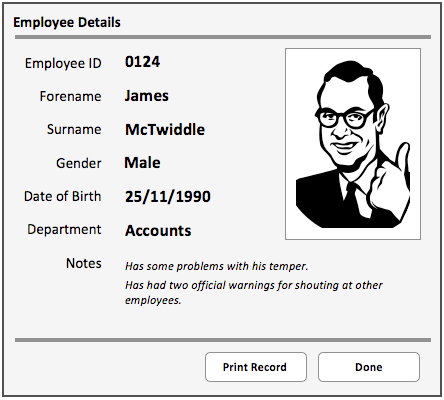
On-screen reports can include more than just text...
Reports can include:
Reports can include:
- Text
- Images
- Bar charts
- Pie charts
- Animations
- Video
Designing Printed Reports
Designing a printed report is just like designing an on-screen report (see above), except that the report needs to fit a piece of printer paper, rather than the screen. The report might also include page numbers, a header / footer, etc
This is an example of a well-designed printed report used to show details of an employee…
This is an example of a well-designed printed report used to show details of an employee…
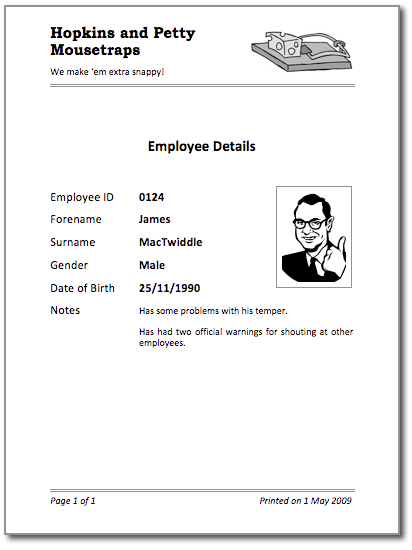
Printed reports often have features that on-screen reports don't have, such as page headers and footers (containing page numbers, etc.)